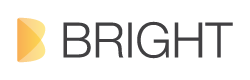Many people like me would have found some difficulty to completely Uninstall Xcode Developer Tools, WHY? Well I just found the solution!!!
In the Xcode documentation file it says;
To uninstall Xcode developer tools on the boot volume along with the <Xcode> directory, from a Terminal window type:
$ sudo <Xcode>/Library/uninstall-devtools --mode=all
But if you put this command you will get an error message something like this -bash: Xcode: No such file or directory
There is something we have to change from this terminal command, in the place of <Xcode> add Developer (folder name).
Or there is an another option, Open the terminal window and drag and drop the Developer folder into the terminal window then press delete key once to remove the space and then type /Library/uninstall-devtools --mode=all.
If you still find dificulty there is an easy way to do it, just copy this command below and paste it in Terminal window then hit enter
sudo /Developer/Library/uninstall-devtools --mode=all
type your password. (Note: You cannot see your password while typing on terminal window, so ust type the corrct password and hit enter) Then Terminal will searh for the "Developer" folder and Uninstall completely. After finishing the uninstall process type exit and hit enter then close terminal window.
Hope it worked well.. If you find any problems contact me I will help you.